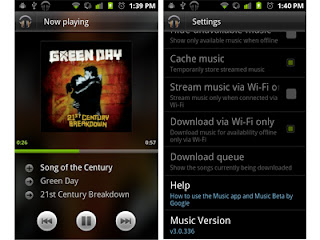You might have heard that Google had launched the music beta service, which is similar to the other Google service which is linked to your Google account, but only limitation as of now is that it is available on in the United States, and it also says that its free for limited period of time. May be only till the beta testing is complete, but I hope to have it continued after that. You can store about 20,000 songs to your account and they will be stored in cloud, so that it can be accessed from any device, such as TAB or Android Phone. You can carry your music collection where ever you go, sound impressive huh? why don't you get one?
All you need is an US proxy and log into your Google account from the proxy server or VPN and request for one, or if you have a friend who can send invite ask him to send one. So you would get the invite in few days if you have requested for one.
After the invite is received you can download the music manager from music.google.com and install it.
- Make sure you keep all your tag information for the songs updated before uploading using Google Music Manager, otherwise it becomes a mess later to organize your music. Google music would organize your music based on the tag information.
- Also make sure that you use the folder upload option rather than windows media player library sync, because mostly if you have updated the tag information recently, it seems to be not working fine.
- Anyways, follow which ever method, but upload the music, but one thing to remember, while uploading you don't need to be in VPN, and sometimes with VPN, if corporate it will not work.
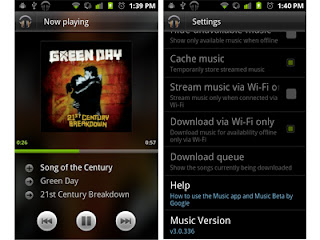
Now you need android application to use the same music on your android device, but if you are not in US, then the market wont allow you to install from there, even though it is free application. So you need to
download it from here, and install using any other method, such as copy to SD card then install by enabling non market application installation in settings.
Once you have installed fortunately, it does not need a VPN to play your music, you can be in any country, Wifi/3G/EDGE/GPRS, it can play the music for you.